
Since its inception, Google Sheets has been chosen by a large number of users thanks to outstanding features such as automatically saving when entering data, great support tools for working groups,… Not only that, the function to support users in sending mass emails on Google Sheets is also extremely convenient.
In the article below will guide you how to send mass emails on Google Sheets as quickly as possible.
What is Google Sheets?
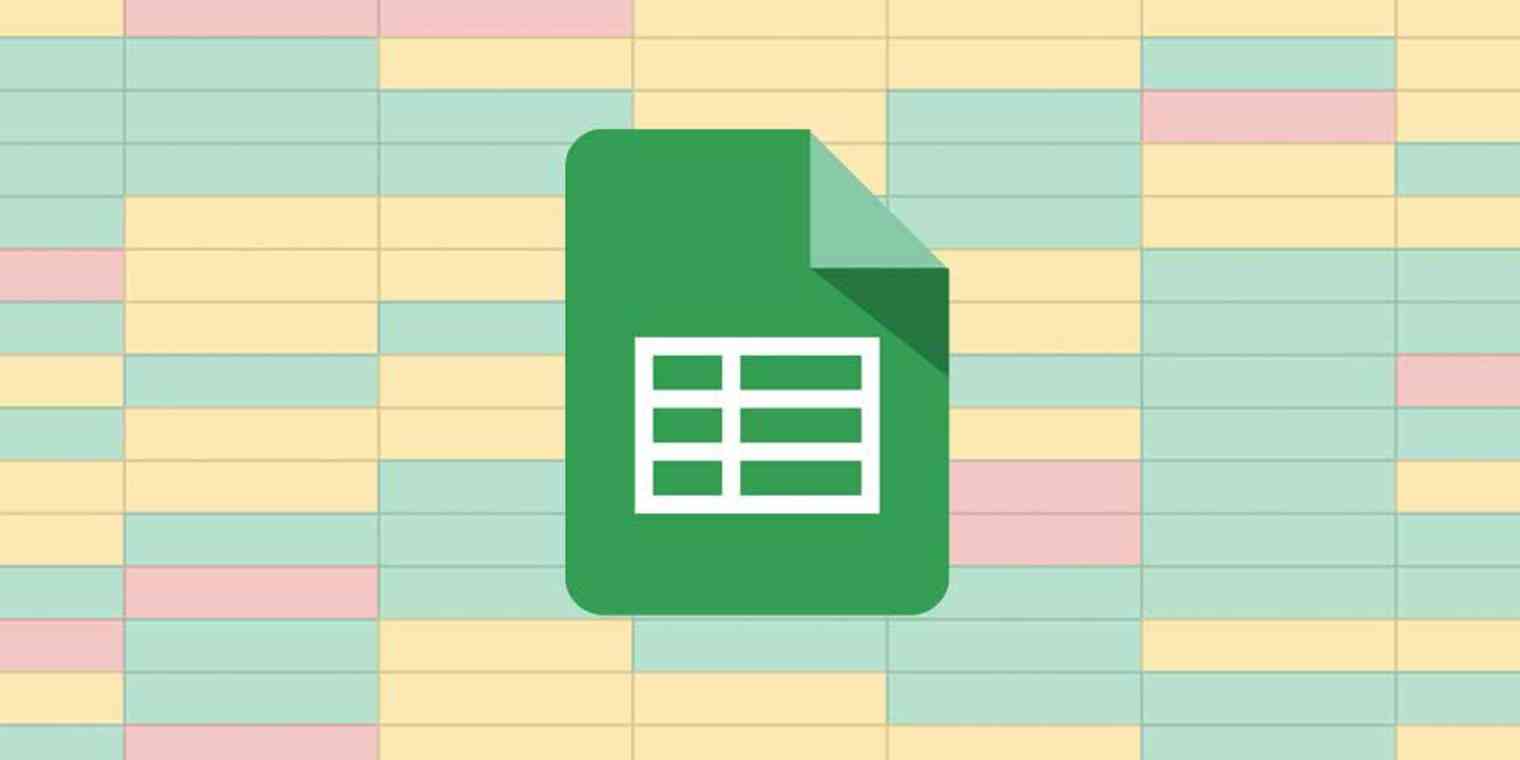
Google Sheet, also known as Google Sheets, is a free tool developed by Google. It has the same functions of creating and editing worksheets as Microsoft Excel but is improved with many more outstanding features. In addition to Google Docs, Google Slides, Google Photos,… Google Sheets is also a product in the Google Drive application collection.
Advantages of sending mass emails on Google Sheets

- Send unlimited Emails (depending on how many Gmail accounts you have).
- It costs almost nothing to create an account or just a few hundred dong to create a Gmail account with a phone number.
- The process is extremely quick because you only need to create a Gmail account and run the Script file below. What you need to do is use the App Script link to bring it to the main Sheet
- The main sheet will be responsible for allocating directions for sending and receiving child mail accounts. Not only that, the main Sheet is also considered a server that can communicate with other platforms via API.
- Just take the time to set it up when you create your account, then use it for life when you need it.
Instructions on how to create a mass email sending system on Google Sheets
Step 1: First, click on the link here to create a copy to Google Drive, each gmail is a separate copy.
Step 2: Once the copy has been created, on the main interface of Google Sheets, click Extensions and select Apps Script.
Step 3: A code table appears, click Run.
At this time, the system will send a notification that this project requests access to your data. Click on Review permissions.
Step 4: Click on the Email account you want to use to send emails to customers.
Step 5: Now, click on advanced Click on Go to Untitled project (not safe).
Step 6: In the Untitled project section you want to access your Google Account, click Allow.
Step 7: After the system has finished running, click on Deployment. Click on New Deployment Options.
In the Who has access section, select Anyone Select Deploy for the update process to take place.
Step 8: The deployment process is complete, copy the URL and paste it into the S-Mail box in the App_URL section.
Note: This URL represents your email when you send mail. Do the same for your other gmails to get the App_URL code.
Step 9: To check if the child Sheet files are connected to the main Sheet file, click Email Menu Select Check Email limit and wait for it to check. If in the Quota section, return the number of emails that can be sent to customers in one day using the gmail account code used. After each email sent, the system will automatically calculate and return the remaining quantity for use.
Step 10: To send email, click on the R-mail section, enter the email addresses of the people you want to send, enter the personal information of the people you want to send to Select Email MenuClick Send Email to customers.
Step 11: The Send Email to Customer window appears, enter the Title and email content in the box. After completing, select Send Email.
Step 12: Once sent, you will see a decrease in the number of messages sent per day.
Above, Sforum has shown you how to send mass emails on Google Sheets quickly and most conveniently. Hopefully the method we share will help you optimize the time you spend sending emails to many people at the same time. Hope you are succesful.
Related post: Automate email from google sheets